To Learn Photoshop...
From My This Blog You will Learn how to Edit Photo with Photoshop...
Its Ravil's Blog

Hi Guys... Now I will tell you about effect of Text that we Write. first Type your text and then go to text layer and double-click on it.
Now, you will get some text effects like Shadow, stroke, outer glow,etc...
Add Them And ENJOY !
 |
| Type Your Text → Double Click on Layer (That Highlighted) → Add Text Effect → ENJOY ! |
To Add PNG Text Effect on Photo in Photoshop Easily...
 |
| Lets Begin, first Open your Photo on which you want to add Text Effect. |
 |
| Then, Open your PNG folder and Drag your PNG photo on Photoshop layer. |
 |
| then Your PNG Photo is Added in your Photo, |
 |
| Then Your Pic Is completed. |
Tip : You Can Download Text Effect By Blogs Of My Friends...
Click here to Open My friend Adil's Blog
Click Here to Open My friend Sandeep's Blog
Click here to Open My friend Adil's Blog
Click Here to Open My friend Sandeep's Blog
To Add PNG Light Effect on Photo in Photoshop Easily...
 |
| Lets Begin, first Open your Photo on which you want to add light Effect. |
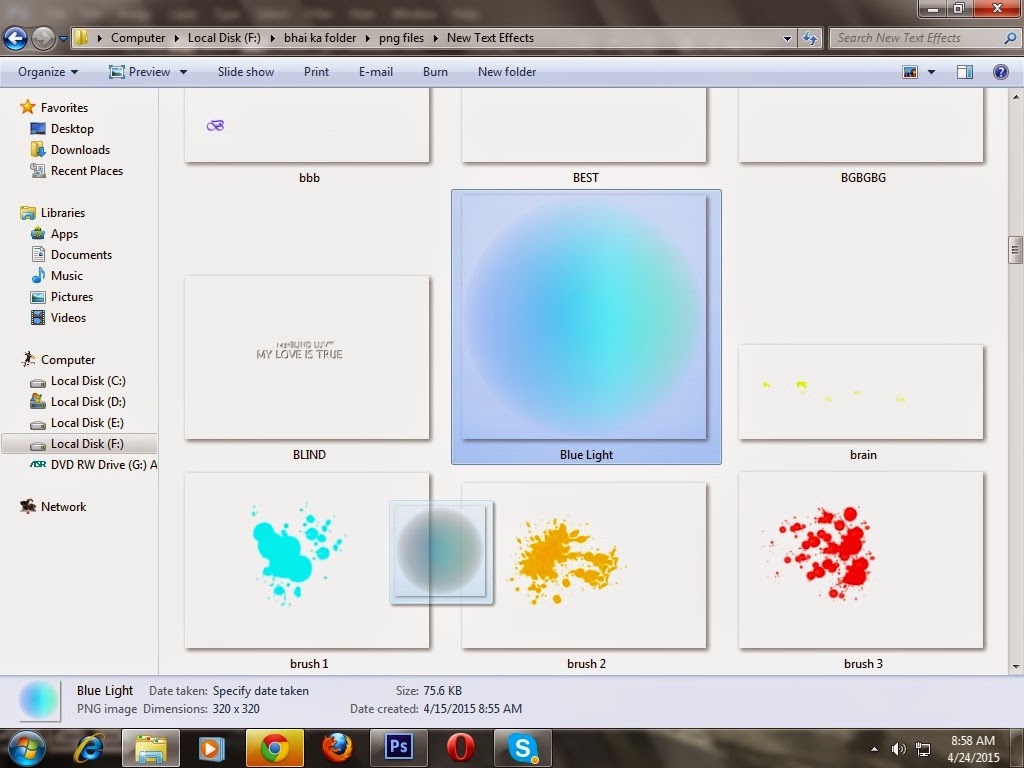 |
| Then, Open your PNG folder and Drag your PNG photo on Photoshop layer. |
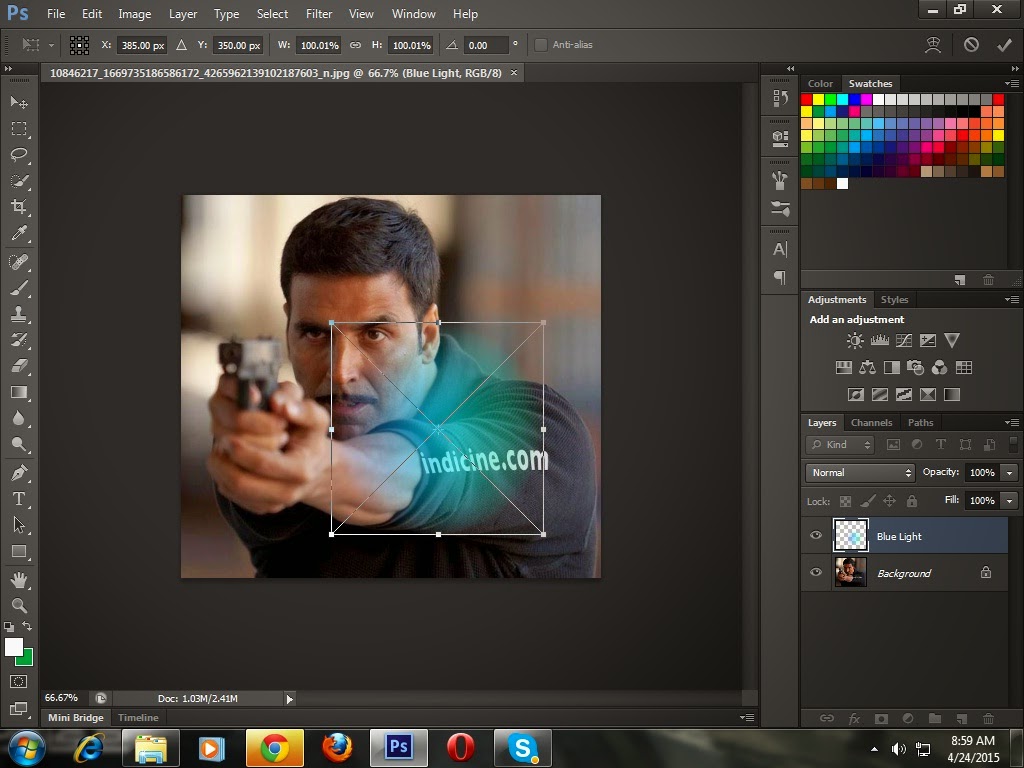 |
| then, your PNG photo is added in your Photo. |
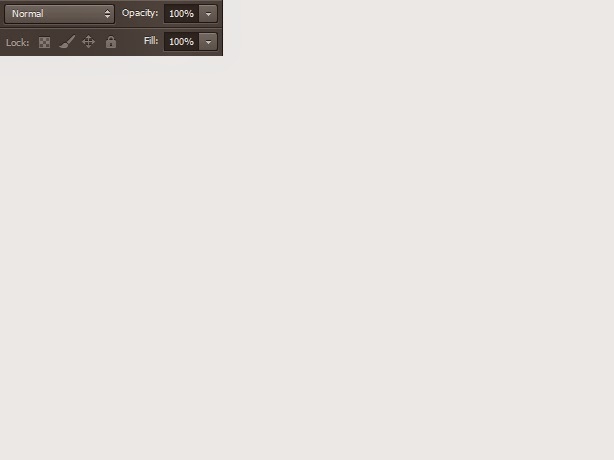 |
and then, you want some effect on light or decrease Opacity
See Right-down side and Adjust your Light Effect.
|
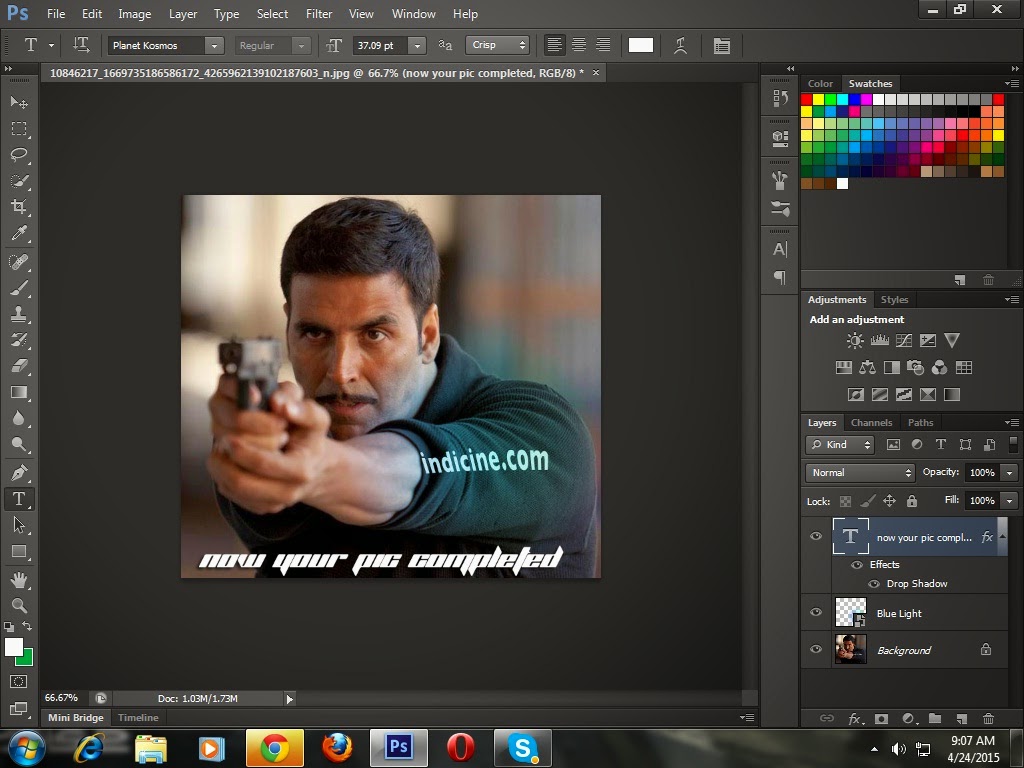 |
| Now Your Pic is Completed... ;) |
Tip : If your Light effect photo in not PNG and in Black Or white Background and You want to add. So add this by drag on layer then go to effects, if your pic's background is white so click on Multiple,Darken,etc & if Your Pic's Backgroungd is Black Choose Screen, Lighten,etc-etc. Thank-you...!
Subscribe to:
Posts (Atom)















